Getting the Most Out of Your New Wireless Keyboard: Tips and Tricks
Are you ready to turbocharge your typing experience? With your new wireless keyboard, you have the power to customize shortcuts, increase your typing speed, and utilize special function keys.
But that’s not all – this article will also guide you through troubleshooting connectivity issues and maximizing battery life.
Get ready to make the most out of your new device and take your productivity to the next level. Let’s dive in!
Customizing Keyboard Shortcuts
Customize your keyboard shortcuts to streamline your workflow and increase productivity.
By personalizing your keyboard shortcuts, you can save time and effort by accessing frequently used commands with just a few keystrokes.
Start by identifying the tasks or commands you use most often and assign them to convenient shortcut keys. For example, if you frequently copy and paste text, you can assign the Ctrl+C and Ctrl+V shortcuts to specific keys for quick and easy access.
Additionally, you can customize shortcuts for launching applications, opening folders, or performing specific actions within software programs. Remember to choose shortcuts that are easy to remember and don’t conflict with existing commands.
With your customized keyboard shortcuts, you’ll be able to work more efficiently and accomplish tasks with just a few simple keystrokes.
Increasing Typing Speed
To further enhance your productivity with your new wireless keyboard, let’s explore how you can boost your typing speed.
One effective way to increase your typing speed is to practice regularly. Set aside dedicated time each day to practice typing, focusing on accuracy and speed.
Additionally, familiarize yourself with keyboard shortcuts for common tasks like copying, pasting, and undoing actions. These shortcuts can save you valuable time and eliminate the need to switch between the mouse and keyboard constantly.
Another tip is to use proper typing technique. Position your fingers correctly on the keyboard and use all your fingers to type, instead of relying solely on a few.
Using Special Function Keys
Make the most of your new wireless keyboard by taking advantage of the special function keys. These keys are designed to provide shortcuts and quick access to various functions, making your typing experience more efficient and convenient.
One useful function key is the ‘Fn’ key, which allows you to access secondary functions on certain keys. For example, pressing ‘Fn’ along with the ‘F1’ key might activate a help menu or open a web browser.
Additionally, some keyboards have dedicated media control keys, such as play, pause, volume control, and mute buttons, allowing you to easily manage your audio playback without having to navigate through software menus.
Take the time to familiarize yourself with these special function keys and make use of them to streamline your keyboard usage.
Troubleshooting Connectivity Issues
If you’re experiencing connectivity issues with your new wireless keyboard, there are several troubleshooting steps you can take to resolve the problem.
First, make sure that your keyboard is within range of the receiver. Check for any physical obstructions or interference from other devices that may be affecting the signal.
Next, try replacing the batteries in your keyboard. Weak batteries can cause connectivity problems.
If that doesn’t work, try re-pairing your keyboard with the receiver. Follow the manufacturer’s instructions to do this properly.
If all else fails, try connecting your keyboard to a different computer or device to see if the issue is with your specific setup.
If the problem persists, it may be necessary to contact the manufacturer for further assistance.

Maximizing Battery Life
To ensure that you get the most out of your new wireless keyboard, it’s important to maximize battery life by implementing simple strategies.
One effective method is to turn off the keyboard when not in use. This can be done by using the power switch or by removing the batteries altogether.
Another tip is to reduce the backlight brightness, as the backlight consumes a significant amount of power.
Adjusting the timeout settings so that the keyboard enters sleep mode after a shorter period of inactivity can also help conserve battery life.
Additionally, using rechargeable batteries instead of disposable ones can save you money and reduce waste.
Frequently Asked Questions
Can I Connect My Wireless Keyboard to Multiple Devices Simultaneously?
Yes, you can connect your wireless keyboard to multiple devices simultaneously.
This allows you to easily switch between devices without the need for constant reconnection.
It’s a convenient feature that enhances your productivity.
How Do I Clean My Wireless Keyboard to Keep It in Good Condition?
To keep your wireless keyboard in good condition, cleaning it regularly is essential. Use a soft cloth or compressed air to remove dust and debris from the keys.
Avoid using water or harsh chemicals.
Is It Possible to Change the Language Settings on My Wireless Keyboard?
Yes, you can change the language settings on your wireless keyboard.
Simply go to the keyboard settings on your device and select the desired language.
It’s a quick and easy process.
Can I Use My Wireless Keyboard With a Smart TV or Gaming Console?
Yes, you can use your wireless keyboard with a smart TV or gaming console.
It provides a convenient way to navigate menus and type messages, making your experience more enjoyable.
Are There Any Potential Health Concerns Associated With Using a Wireless Keyboard for Long Periods of Time?
Yes, there can be potential health concerns associated with using a wireless keyboard for long periods.
Remember to take breaks, maintain good posture, and stretch your hands and wrists regularly to avoid discomfort or injury.
Conclusion
So there you have it, some valuable tips and tricks to make the most out of your new wireless keyboard.
By customizing keyboard shortcuts, increasing typing speed, utilizing special function keys, troubleshooting connectivity issues, and maximizing battery life, you can enhance your overall typing experience.
With these simple adjustments, you’ll be able to work more efficiently and comfortably with your wireless keyboard.
Happy typing!
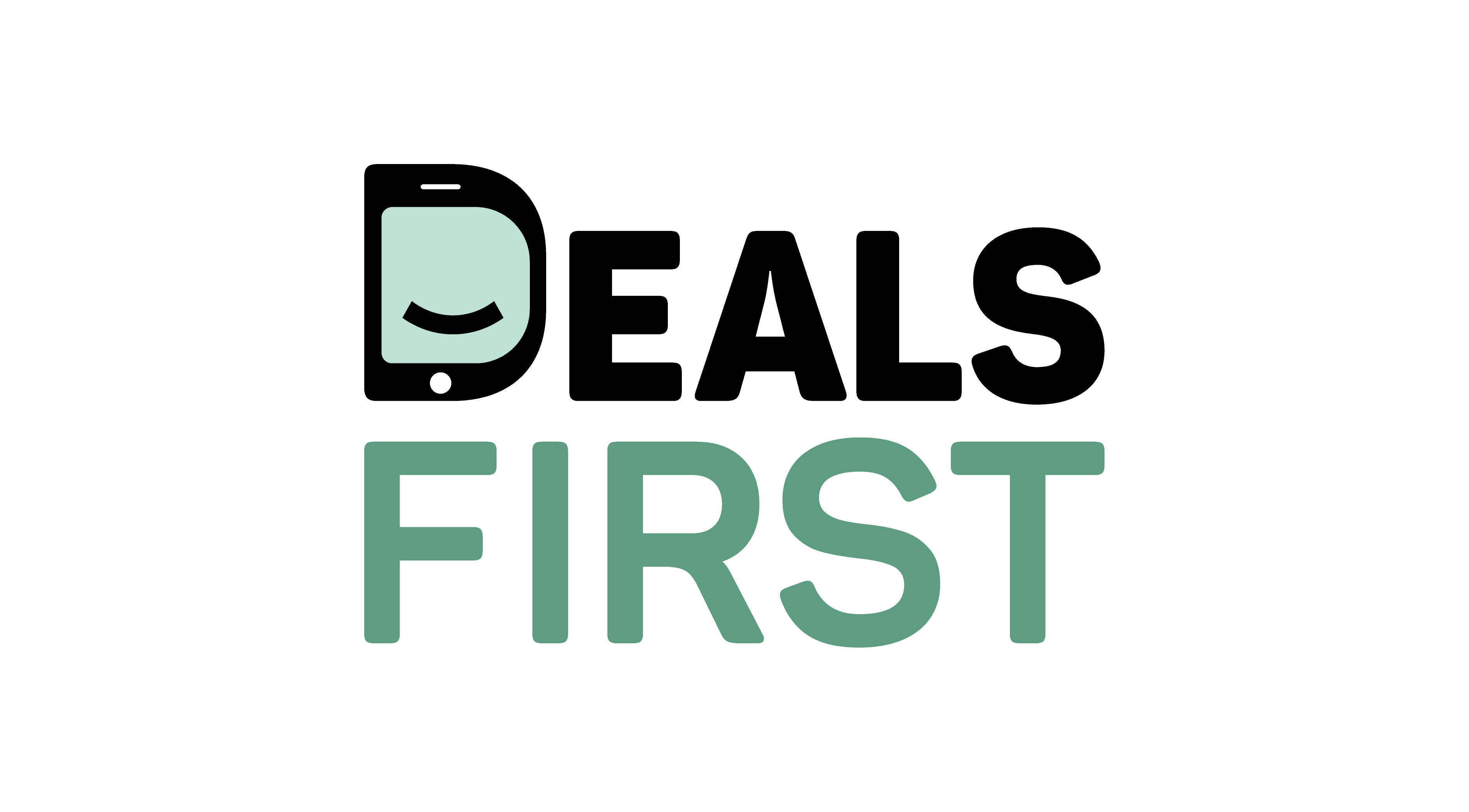


Leave a Reply